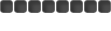Some of you like making videos. Some of you dread watching awful ones. Here is a solution to both:
Film stuff that isn't already on youtube or the existing one is bad and you have your own version
Don't nag people about subscribing or favoriting / thumbing up because that's annoying. If you see pertinence that someone should watch it or if it's a good production, then do that.
If you make it as a youtuber, you make it. If you don't, just consider it as a hobby on the side and to cherish important memories.
I'm sure mac has a similar thing with imovie and capturing screens
I like hypercam2 because it is easy, portable, and it gets the job done without it lagging out your system (especially when you are recording for long periods of time or have low allocated RAM)
unregistered hypercam 2 is freeware and just download it from a trusty 3rd party because hypercam 3 is a bit "too fancy"
Here is a panned layout of all the hypercam tabs once you installed it (i'm showing them 2 at a time)
TAB 1 and 2
Tab 1
So for the screen area tab, you can "select region" or "select window" for what part of your computer screen to record
select window is for lazy bums who end up recording everything and then get terrible resolution for the finished product
To use select region, click on the button. You will see 1 vertical and 1 horizontal line on your cursor. click once to pinpoint where your starting region begins and then move your cursor to click again to pin point your rectangle in which you want to record.
Basically, you pick 2 points diagonal to each other of a rectangle and that is the box in which you are recording your screen.
Pro hint: drag the hypercam window away from the recording region so you don't look like a noob at the end to stop your video
Just have the other settings the same as I have it for now. They are self explanatory and I'll leave it to you to tweak.
Tab 2:
These are the hotkeys in which to set. I left them at default. The recording can capture certain keys
TAB 3 and 4
Tab 3:
The address is where your video is going to be saved. Default is under documents. Clips will be recorded and will be assigned with a 1, and then subsequent numbers for the next recorded clip.
You can play around with recorded frames per second (fps)....just don't overdo it and record at a rate faster than the fps that your RS is running on
Compress it so that it takes up less desktop space.
Tab 4:
I don't like recording sound. I know some of you do so tweak around with it. I just add background music.
TAB 5 and 6

Tab 5
I like recording cursor so the audience can see my motions instead of being oblivious. The other settings are self explanatory.
Tab 6
The licence, so you don't look like a total noob and actually have a registered hypercam.
RECORDINGTo record, I like using F2 so that my mouse doesn't travel at the beginning at the video from outside of the screen
record more than what you need.
For my ranged video, I had ~2hrs of footage for a 14min video.
My dg video was 1h41m sped up x2 but the footage was like 4 hours
For my clan war video it was 2hrs of footage to make a 15min video
If it is your first time recording, have a test video and then go to documents to play it back to see if you did it right, Remember, the hypercam icon goes red when recording so don't forget to turn it on.
Recording regions
Youtube and regular TV screens have a width to height ratio of 1:0.75..in other words, 450 to 600 pixels
The runescape window or the region you want to record may not match those dimensions perfectly so there might be black space.
Pro tip: The youtube window is small and the people who watch RS videos are often are on RS....so they have 2 screens side by side. They usually watch in the small screen, not the full screen so the uploader needs to acknowledge and compromise by making the region recorded not as large while keeping the resolution decent for full screen.
You have a lot of regions to choose from:

Full screen is the green box. You may go to options>display>and change the graphics to min when recording to not lag out your system
Yellow box: record chat but not inv
Blue box: used for pking, combat or skilling where you don't reveal chat but keep the items used in the viewable region
brown box: just record screen (you can go to settings and make PMs appear in chat box (or turn PM off) so that the viewer doesn't see chats.
Purple box: wont record PMs
Black box: extreme close up. Remember if you change camera angle, your character might not be in recorded region
I don't recommend regions with skewed height to width ratios from the 3:4 norm.
Example of Purple region:
http://www.youtube.com/watch?v=PoiEgan7awcExample of brown region:
http://www.youtube.com/watch?v=zaSSdvLEDuIExample of black region:
http://www.youtube.com/watch?v=tizuS6PYUrEExample of blue region:
http://www.youtube.com/watch?v=77hnrhq8R-8Example of green region:
http://www.youtube.com/watch?v=xSOCkxj2Z4UPro tip: keep the recording running because you have no idea when the footage you want would appear. If you are recording and "expecting the event to happen." it probably wont. Just go about you normal routine and edit it out later. Don't film too much because the editing job of rewatching might be painful.
EDITING (YES YOU SHOULD DO IT)If you make a lengthy video that neither you or the audience is ever going to watch ever again, then you failed.
you gotta make videos that are exciting and not watered down (although it may be hard to balance thoroughness and pithiness)
Thus, you have to rewatch clips on a video player or right on movie maker. Video players are good because you can scan videos faster to see certain segments. Memorize the time frame of the segments you want to capture and then edit it on movie maker.
A good video player to use is Media Player Classic x64 or x32 edition. IT DOES WHAT YOU WANT without the fancy gadgets that eat up ram.
I know there are guides on movie maker but here's a quick run down of what to use and WHAT TO AVOID USING.
This is the newer version of movie maker

Green box: add media. or you can drag it to the window
gray box: add words
yellow box: useful if you recorded something on your camera and you need to flip it
red box: when done, save "for computer" you can save for HD but it's too much. save it for email makes the resolution terrible
brown box: zoom in on time frames of footage/music
AVOID SPECIAL EFFECTS AND ANIMATIONS. THEY ARE TERRIBLE
Once you import video, go to video tools

gray box: video sounds
brown box: playback speed. AGAIN, DON'T make your video long winded. 2x-8x speed when needed. 1x speed when it's like a 99 party for the time frames that are most important. Example of 99 party:
http://www.youtube.com/watch?v=ajtS61nmbXARED BOX: very very important that you trim the extra footage you don't need. This is your tool. Use it meticulously (use the zoom in option)
Once you import music, go to music options

green box:sounds. fade in and out if multiple music
RED BOX: trim the silent part of the music and get it to the part you want it to be.
Pro tip: sync music. for example, the kick drum with the hits when combating.
Pro tip: use music that is untagged by youtube. If you use copyrighted music, your video will be blocked in certain countries, sometimes worldwide. To check, search for the music on youtube to see if there are tags at the bottom where youtube tells you the artist and name of the music. If there is, it's tagged and you shouldn't use it unless it's popular. If you can't find the piece of music online, just upload the music with a blank screen to check if youtube tags it. With untagged music, you can make money on videos.
Once you add in words

red box: duration of text
Everything can be dragged.
Here's windows movie maker classic

black box: import media
orange: titles
blue: save (save using recommended)
purple: your palate. for this version, you have to drag items from your palate down to the timeline for it to be the video.
RED BOX: TRIM TOOL. USE THIS METICULOUSLY to cut and make the video to the point. If your music selection runs over your video, trim your music. TRIM EVERYTHING.
brown box: do commentaries if you don't sound like a 7yr old.
Only use video effects to make the video x2 speed
Don't use transitions, they look silly
pro tip: you can use this older version of movie maker to loop songs. I had some good samples from music and I looped it to make my own "beat" so that youtube wont tag my background music. It works most of the time, but the song tagger for youtube is becoming more sophisticated.
everything else should be straightforward
I'm assuming people are tech savvy enough so I didn't include that much detail
UploadingMake a youtube account and upload. Use keywords that pertains to your video and don't be that ****** that adds in a million words in the tags and video description. Provide appropriate and accurate descriptions.
wait for people to watch it and do a little promotion for your video...after that it's a waiting game.